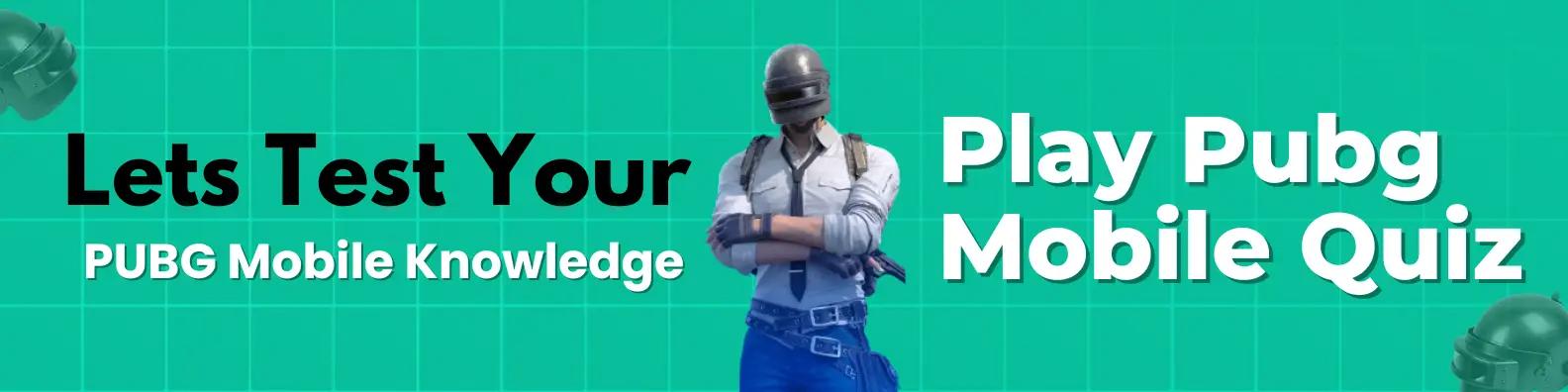How to Solve All Issue in 90 FPS GFX Tool – Step by Step Guide
Are you facing any issues while using the 90 FPS GFX Tool?
Whether it’s a permission issue, a Shizuku issue or any other problem – these issues can be very frustrating for gamers. But don’t worry!
In this guide we will show you step by step how to fix all these issues so you can enjoy smooth and lag-free gameplay again. We will explain every solution in simple and clear steps – plus there will be a video tutorial to make the process even easier.
By the end of this guide your 90 FPS GFX Tool will work perfectly without any errors.
Fix “You Need to Take an Extra Step” Error in 90 FPS GFX Tool
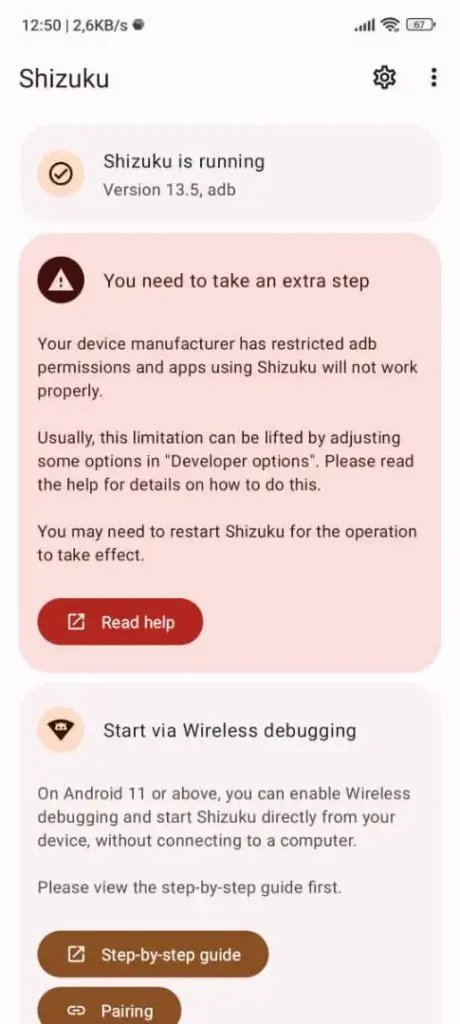
If Shizuku shows the message “You need to take an extra step”, it means your device manufacturer has restricted ADB permissions. Don’t worry, this is easy to fix.
Solution 1:
- Open your phone’s Developer Options.
- Turn on USB Debugging (Security Settings).
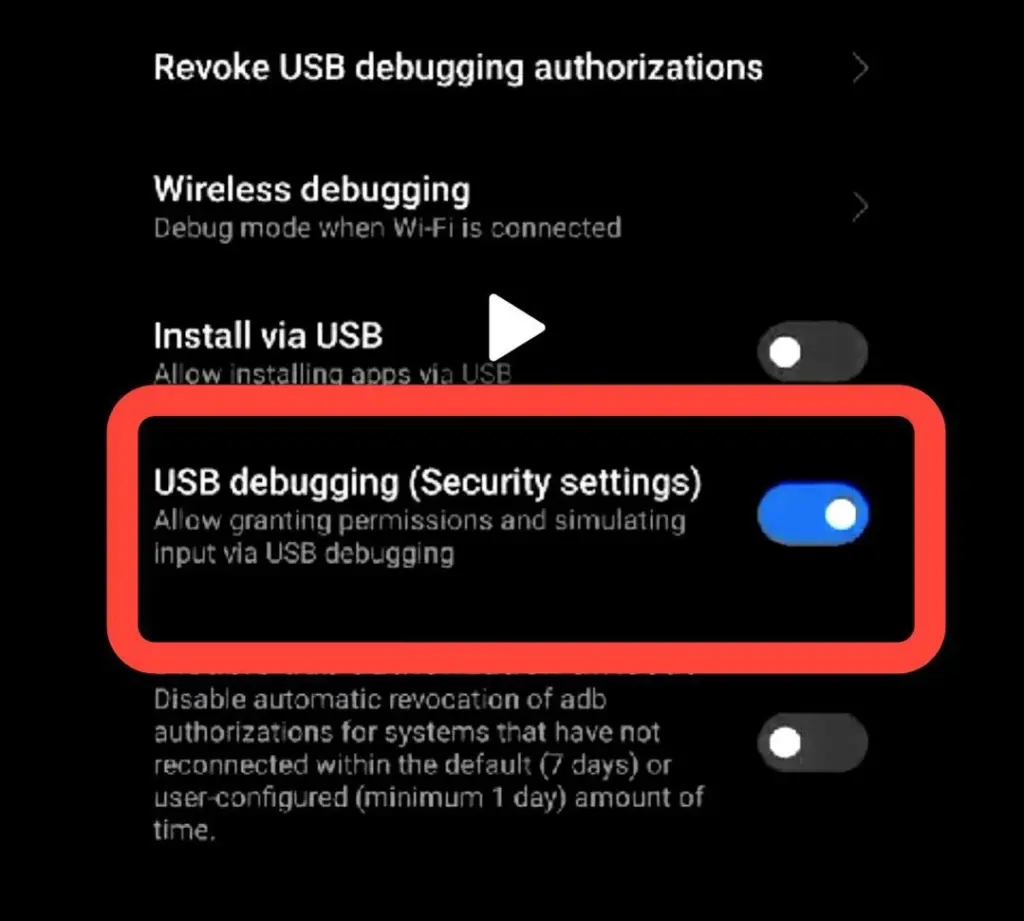
Turn on this and restart Shizuku
Solution 2:
- Go to Developer Options again.
- Turn on Disable Permission Monitoring.
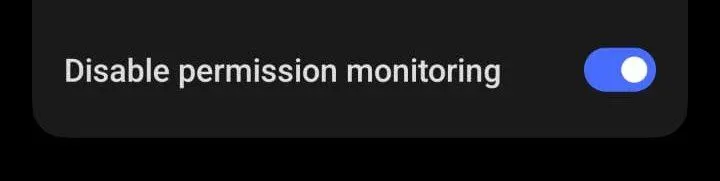
For some devices, you need to turn on this setting to fix this issue
After enabling these options, restart Shizuku. This should fix the issue and allow Shizuku to work properly.
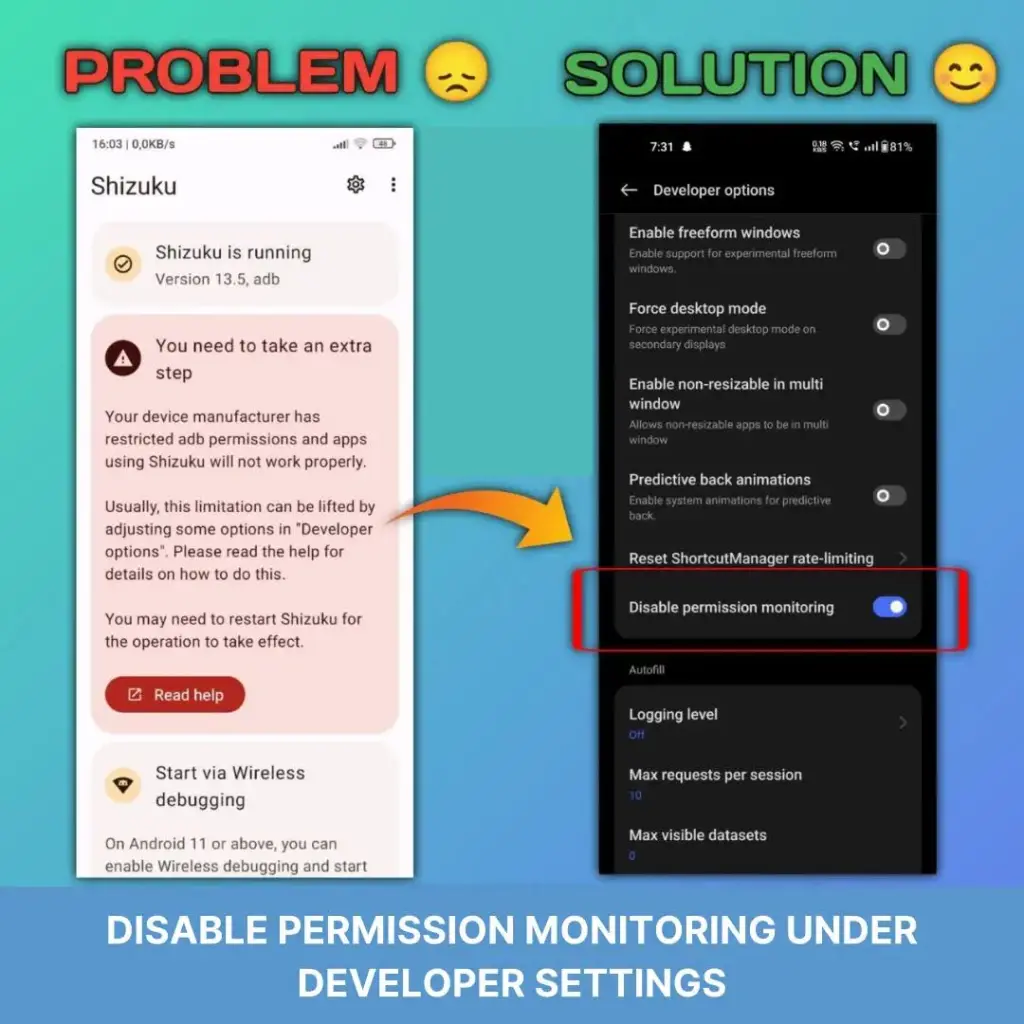
Fix “Searching for Wireless Debugging Service” in Shizuku
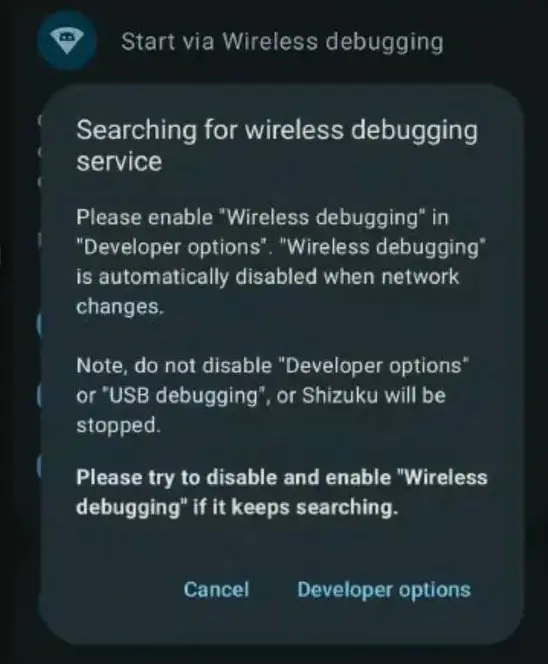
If Shizuku keeps showing “Searching for wireless debugging service”, it usually means there is a problem with your Wi-Fi connection. Here’s how to fix it:
Solution 1:
- Disconnect your Wi-Fi and reconnect it again.
- Restart Shizuku and try pairing once more.
Solution 2:
- If the issue continues, switch to a different Wi-Fi network.
- Avoid using unstable or public networks, as they may block wireless debugging.
After trying these steps, Shizuku should detect the wireless debugging service and start working properly.
Fix “Pairing Failed” Issue in Shizuku
If you see the error “Pairing failed – Pairing code is wrong” while connecting Shizuku via Wireless Debugging, it usually happens due to incorrect pairing steps or mismatched codes.
👉 Solution:
Watch this step-by-step video guide to fix the pairing issue:
Follow the instructions carefully and your device will pair successfully without any errors.
Conclusion
Fixing issues in the 90 FPS GFX Tool and Shizuku may seem tricky at first, but with the right steps, everything becomes simple. Whether it’s the Extra Step error, Wireless Debugging issue, or Pairing failed problem, the solutions above will help you get everything working smoothly.
If you still face any problems or need more help, feel free to ask in our Telegram Support Group: Join TQTech Community. Our team and other users will be happy to assist you.